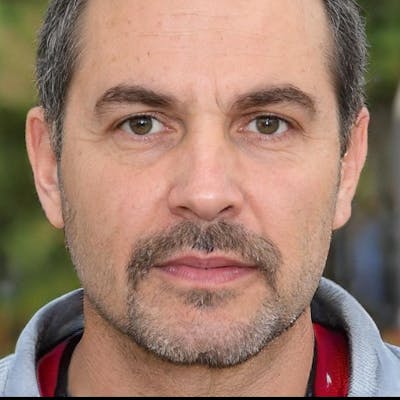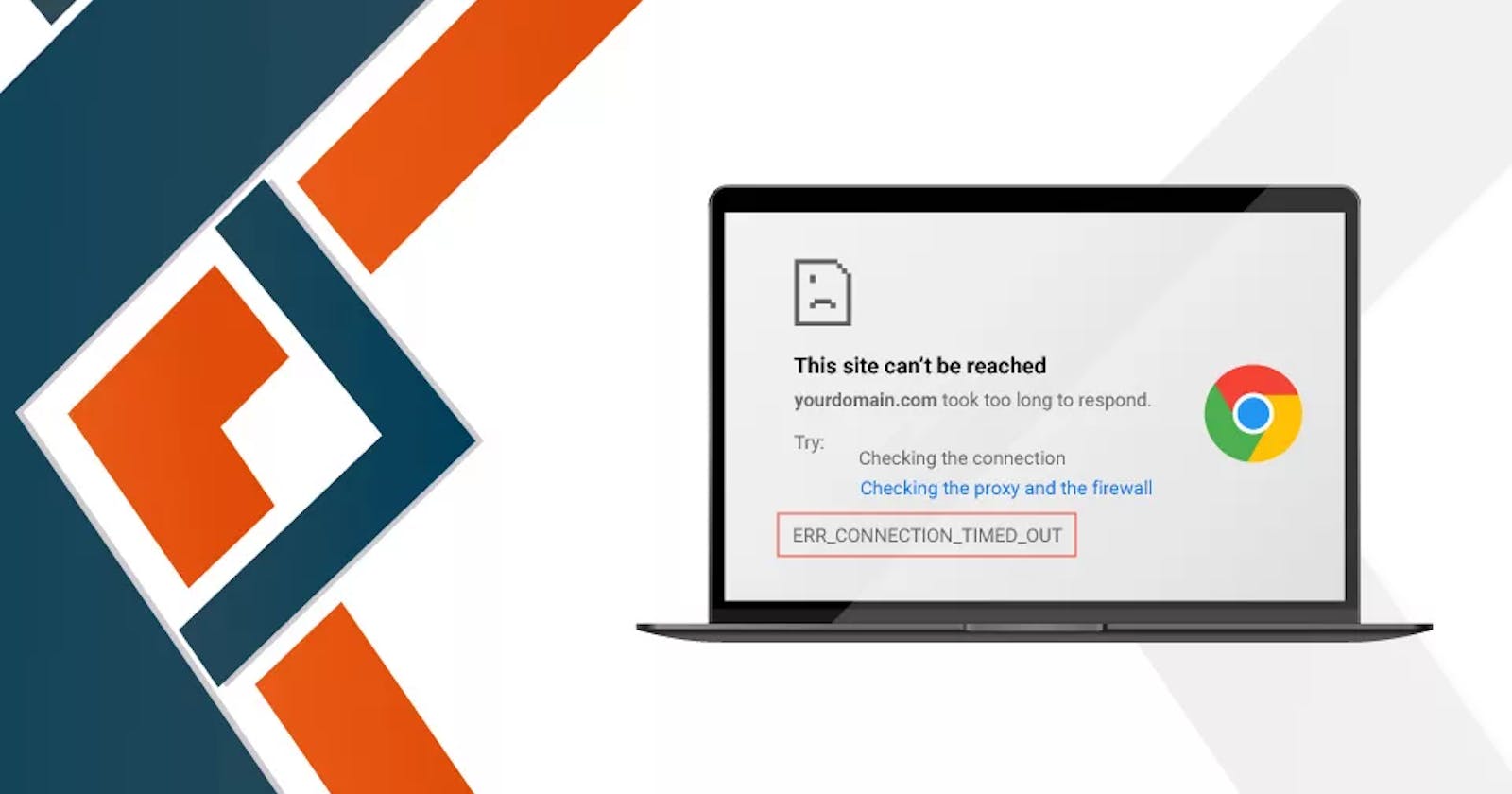How to Fix ERR_CONNECTION_TIMED_OUT Error in Minutes
How to Fix ERR_CONNECTION_TIMED_OUT Error in Chrome? Quick Guide
One of the most annoying errors is when your internet connection times out and you can’t get to a certain page. ERR_CONNECTION_TIMED_OUT chrome error will appear on the screen with the message “The page is unavailable.” This error usually happens when the internet connection isn’t working right and your WordPress website is trying to load more data from the database.
The message on your screen will tell you what this ERR_CONNECTION_TIMED_OUT error is called. When a website or page takes too long to load or the connection times out, a browser like Chrome gives you three ways to fix the problem.
Checking the connection to the network
Run the Windows Network Diagnostics
Could you assess the firewall and proxy?
These are a few ways to deal with these problems that don’t work well. It would be best if you did more to solve this problem. We’ve put together the best ways to eliminate the error in your browser.
What is ERR_CONNECTION_TIMED_OUT Error in Chrome?
The “connection timed out” error isn’t harmful, and it’s not a virus that can hurt your computer. This message is primarily a warning that the system hasn’t been able to connect to the server over the network.
The server and the system share the data packets. A countdown or timer starts when a user asks a website for access. If the request doesn’t reach the user before the timer runs out, the Err_connection_ timeout message appears.
This can also mean too many people are trying to use your website simultaneously. Especially true if the web host has a limit on how much RAM you can use. You know that communication isn't going well when you need to wait more than 30 seconds for a response. Then, your browser, like Chrome, will stop connecting to the page that isn’t responding and show the message “ERR_CONNECTION TIMEDOUT in Chrome.”
Causes for ERR_CONNECTION_TIMED_OUT Error
These are the reasons why ERR CONNECTION TIMED OUT happens typically.
Service has timed out.
This happens when the device has been waiting for the server to respond for a long time.
Non-existing Server
Error messages and server timeouts happen when a program tries to connect with a server that doesn’t exist. This could be because the server is down, or it is because the IP address is wrong. So, your browser asks the server for information it doesn’t have.
Too Much Network Infrastructure
Before a data request gets to the correct server usually goes through several checkpoints. During this process, the link may break. Because of this, your request will be stopped.
Your computer or router has blocked a particular website
You won’t be able to connect to a website if the host file or firewall/router Access Control settings don’t allow it. Because of this, you will see an error message.
Multiple Interferences
When you let too many requests through on your wireless channel simultaneously, your server can slow down or even shut down.
Not Being Able to Share Information
When a server refuses to send the data back to the computer, this is called a “data request error.” So, the network connection breaks, and your server stops waiting for data.
Loss of connection to ISP
If you haven’t put the ISP cable into the WAN port of your modem or router, you may get an error message.
How to Fix ERR CONNECTION TIMED OUT in Chrome
Here are the different ways to fix Chrome's ERR CONNECTION TIMED OUT error.
Solution 1: Check the Other Pages of the Website that you’re browsing right now
Solution 2: Check for Website-Specific Issues
Solution 3: Enable a VPN in Your Browser
Solution 4: Slow Internet Connection
Solution 5: Clear your Chrome browsing data
Solution 6: Check for faulty extensions
Solution 7: Flush Your DNS Cache
Solution 8: Check your Windows Hosts File
Solution 9: Temporarily Disable Your Antivirus Program and Windows Defender Firewall
Conclusion
We’ve shown you how to fix the Chrome Err Connection Timed Out error in different ways. You can try each one to see what works best for you. You should also turn on Chrome’s error logs, which will help you a lot when you have problems with Chrome in the future.