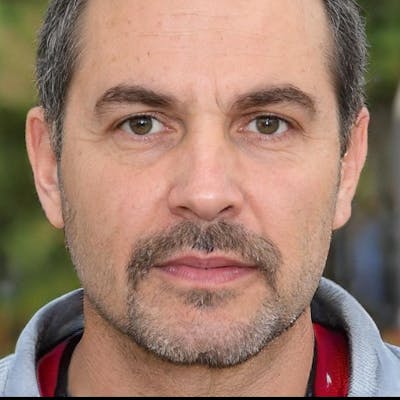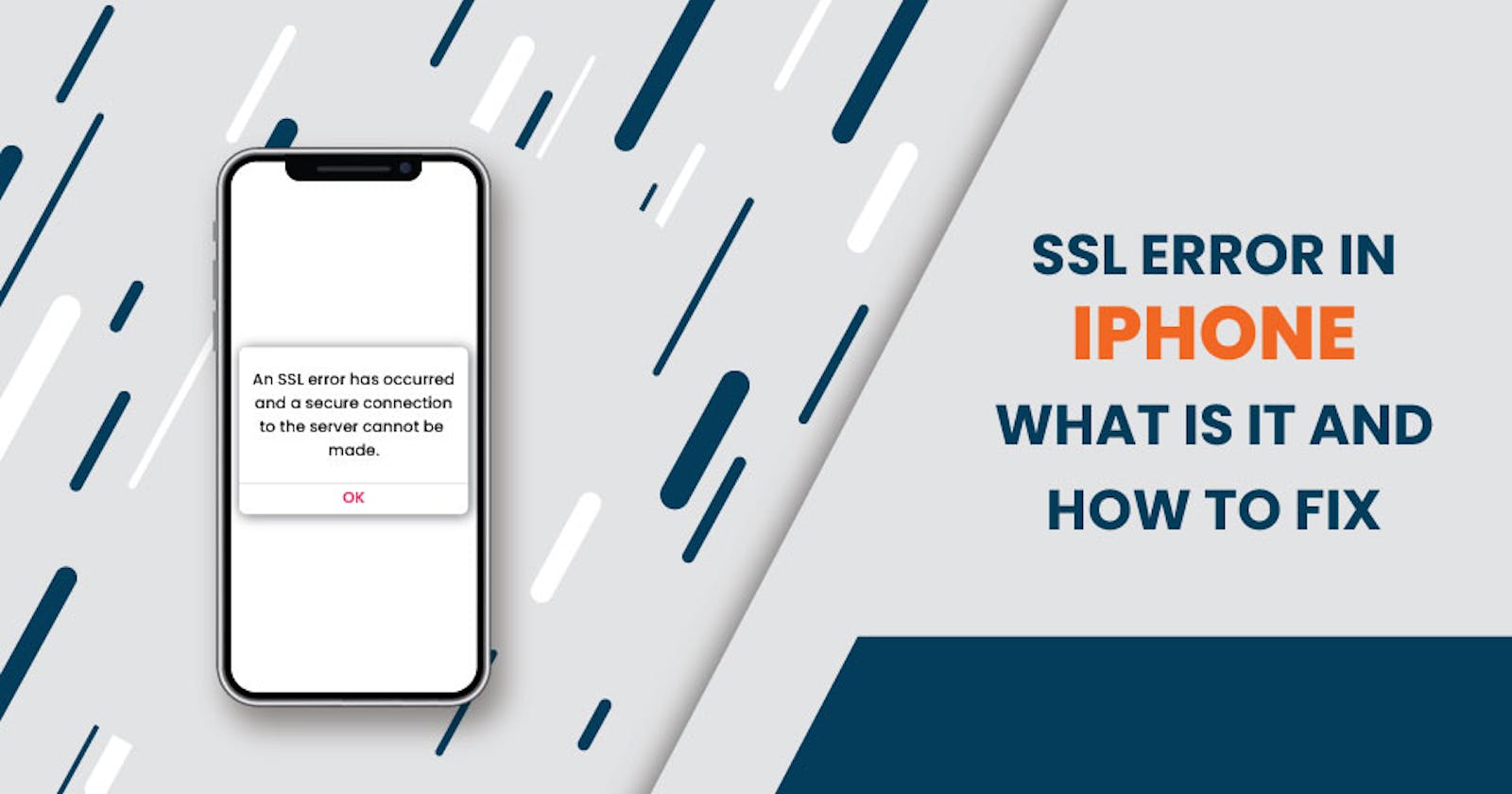How to Fix SSL Errors on iPhones?
Resolving SSL Errors on iPhones: A Step-by-Step Guide
Understanding an SSL Error on an iPhone
When it comes to SSL errors on an iPhone, they can be translated into different meanings. If your iPhone is showing an error message while you are trying to access a website, the security settings of your device are incorrectly configured. For example, if the ‘Trust Center’ needs to be set up correctly, it can result in SSL errors appearing.
Another possibility is that your browser encountered an issue with the SSL certificate that is being used by the website you are trying to reach. For example, the website you’re trying to access still needs to update its SSL certificate to use the latest TLS version.
There could be many reasons why you are getting the error messages. Let us discuss that now.
Causes of iPhone SSL Error Messages
As already discussed above, SSL connection errors can be caused by a number of different issues. Let’s go through them one-by-one.
Outdated SSL Certificates Used by the Website
If the website you are trying to access has an old or outdated SSL certificate, it will result in an error message as it has weak implementations and fails to establish an encrypted connection with the client-server.
Use of Self-Signed SSL Certificates by the Website
Often, website owners employ self-signed SSL certificates that are only recognized by some browsers. In these cases, you might encounter an SSL error message.
Outdated OS of the iPhone or Outdated App
There are times when your iPhone’s operating system or the problematic application has become outdated. In cases like these, one’s incompatibility with the other might not allow the network modules of the iPhone to communicate over the SSL protocol, thereby resulting in an SSL error.
Incorrect Data/Time of the iPhone
When the date and time of your iPhone need to be correctly set or match with the server, it will result in the response server failing to examine the SSL data packages that have incorrect dates or time stamps.
Corrupt Network Settings of the iPhone
You can encounter an SSL error message if the network settings of your iPhone are misconfigured. It happens because all the modules related to SSL on your phone might load poorly.
Router Security Products or Content Filters
Another reason why you encounter SSL errors is that the content filters or the security of the router are preventing the access of the iPhone to an appropriate online resource.
Now that we know the root causes let us learn how to fix SSL errors in the iPhone.
How to Fix SSL Errors on iPhone?
Set Date and Time to ‘Automatically’
Clearing Browser Cookies and Cache
Update iOS
Fix SSL Error on iPhone via Reset Network Settings
Restart iPhone and WiFi Router
Reinstall the App that Shows the iPhone SSL Error
Enable SSL on Both Incoming and Outgoing Servers
Get your Error Fixed
Having an SSL error iPhone is not uncommon. Many iPhone users have complained about the issue. If you, too, are facing the same, this blog can be your guide to fixing all the issues. We have done a lot of research and come up with these ways that will help you combat the error code message. Hope you find this useful and get access to your desired website or application.